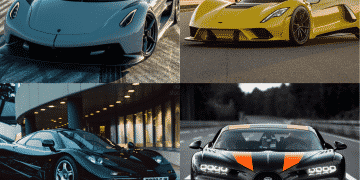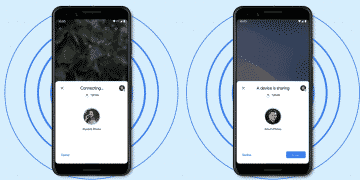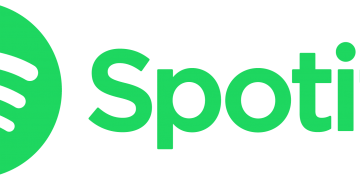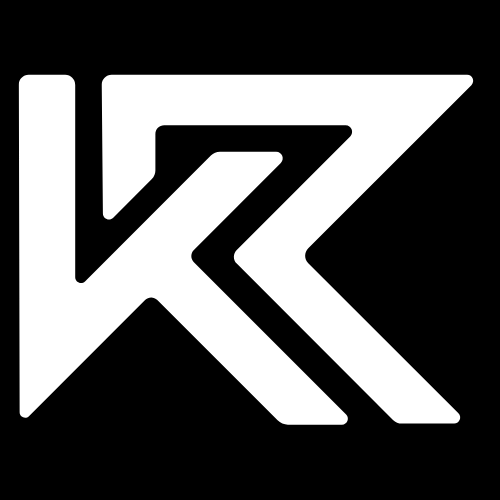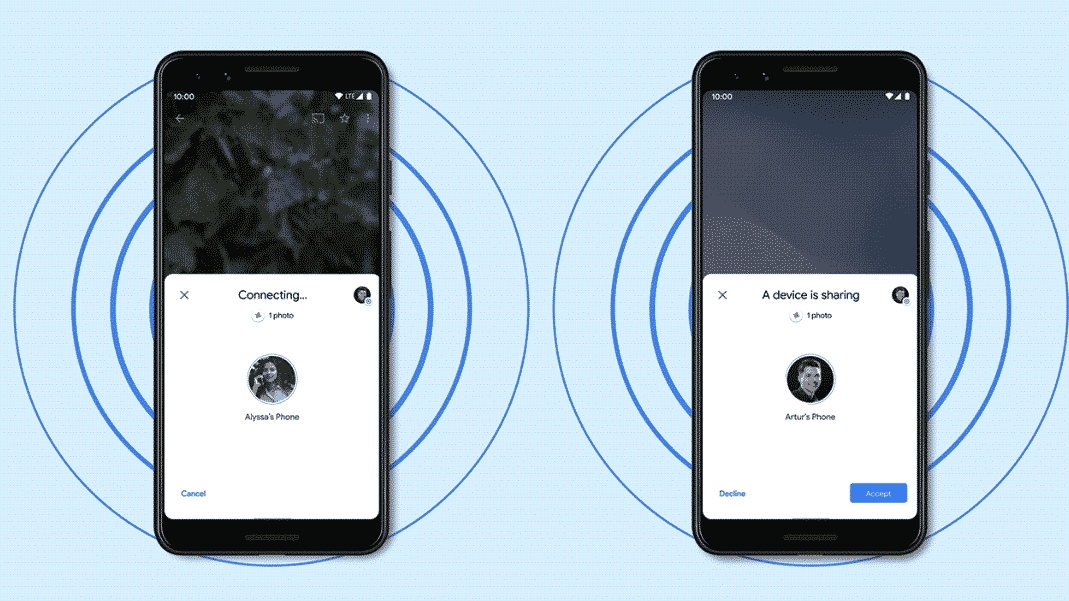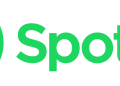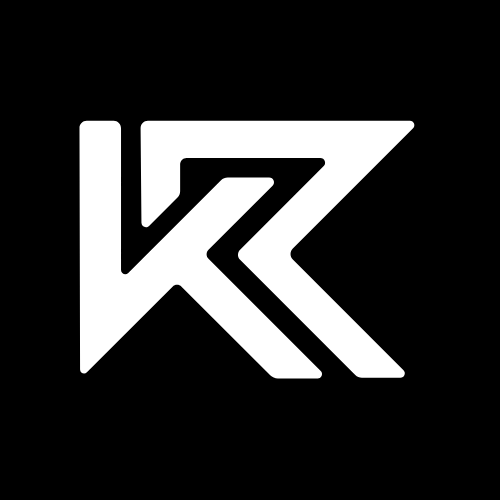For years Android users have watched the Apple user base gloat about how easily they can transfer files be it music or photos, effortlessly with other users using the Airdrop feature available on Apple devices.
While Android never really had any inbuilt feature to share files wirelessly with other devices, Android users weren’t bereft of any options and made do with a variety of third-party apps such as Shareit, Google Files etc.
However, more than 12 months ago Google finally launched a feature called Nearby Share that allows Android users to transfer files wirelessly with other Android users.
This feature had been highly anticipated by Android fans and Google announced that it would be available on all Android devices having Android 6.0 and above.
This means that most Android devices from 2015 and after would be able to use this feature. You might think Google has taken quite a while to bring such a simple sharing feature to its Android platform, and that’s true.
Well at least partly true because this isn’t the first wireless sharing feature Google has built into Android, but rather it is the successor to the now-defunct Android Beam. Android Beam wireless as it may have been, required the two devices to be in physical contact with each other as it made use of NFC technology to share files.
While NFC is a pretty cool technology it is a much slower type of wireless connection and is mostly used for making wireless payments or sending small files. Thus, it wasn’t too popular and most Android users never even knew their phones had the feature.
Nearby Share, however, makes use of local WiFi and Bluetooth to establish a much faster and more viable connection between the two devices. The devices also need not be in physical contact and sharing can take place even if the receiver and sender are 6ft apart in the same room.
However, as the name suggests Nearby Share was designed to share files with devices at close distances so sharing across rooms won’t work with this feature.
In this article, I’m going to show you how to use the Nearby Share feature on your Android Device and help you get the most out of it.
Setting Up Nearby Share
Step 1: To get started using Nearby Share on your Android device you have to make sure that it is running at least Android 6.0 Marshmellow. To check for this head over to Settings on your device and scroll down until you find the “ About Phone “ option. Hit this option and now you should be able to see your “ Android Version “ displayed.
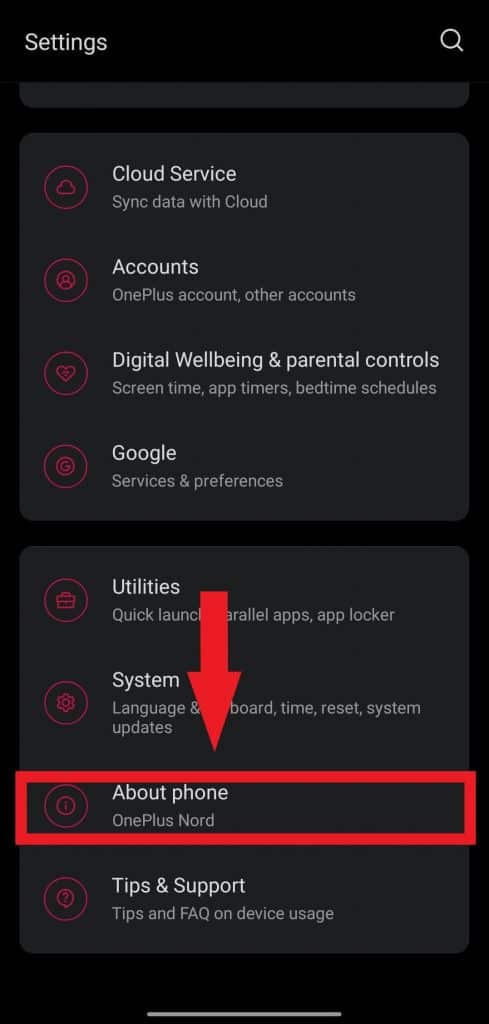
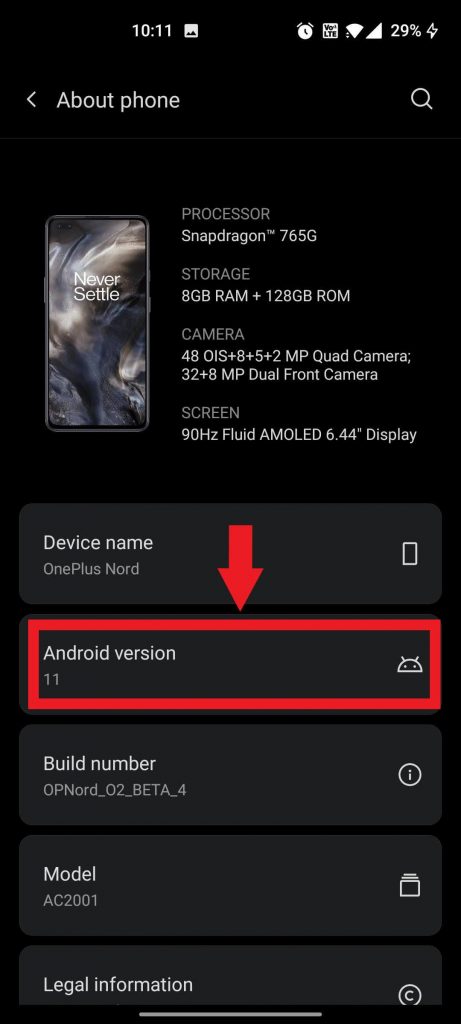
If your device has Android 6.0 or above, then your device supports Nearby Share. If not check if your device has any pending software updates.
Step 2: Now that you’ve verified that your phone supports Nearby Share you have to simply enable it. To do that head to Settings once again and scroll down to Google.
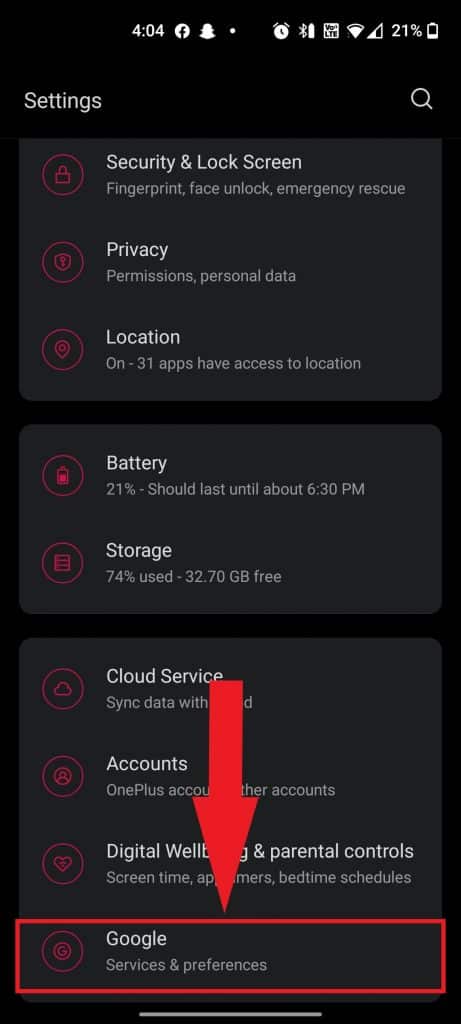
Now look for the Device Connections option, tap it and you will see the Nearby Share option. Once you tap it, you will have to check the toggle option.
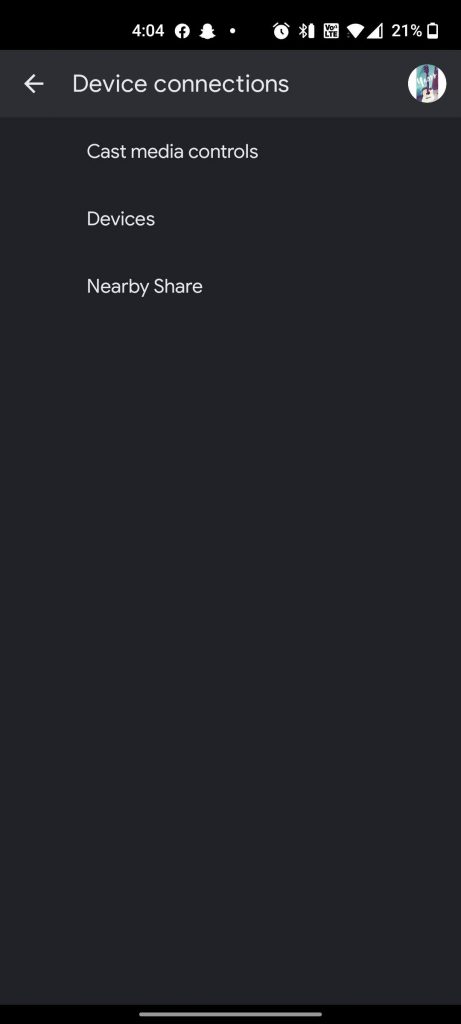
Step 3: Once you’ve checked the toggle option you will able to see three rows of settings. The first is Device Name – here you can give a name to your device that will be visible to other users when they’re trying to send you a file. Below that is the Device Visibility option.
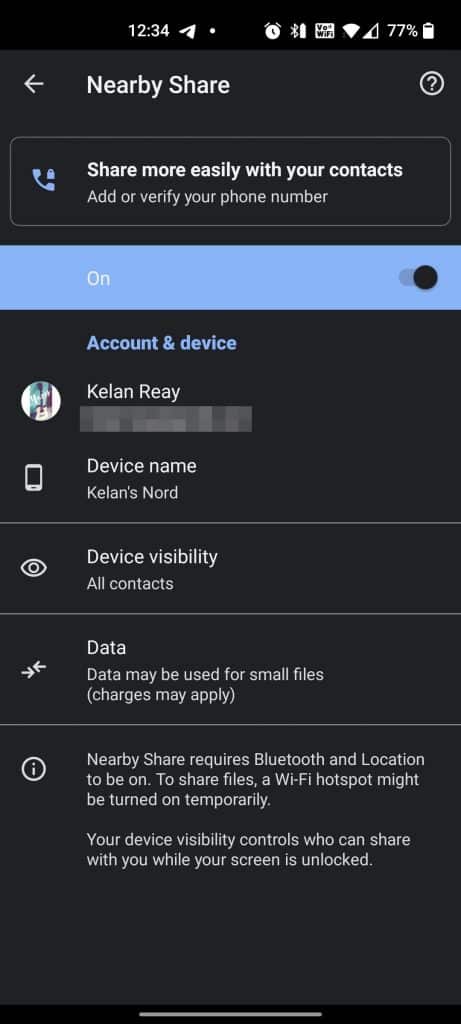
Here you can choose from three visibility options – Hidden, Some Contacts, and All Contacts.
Choosing Hidden means your device will be hidden from any other user trying to send you a file. Some Contacts allows you to choose only certain contacts from within your contacts list to whom you would visible. And finally, All Contacts makes you visible to all nearby senders.
Using Nearby Share
Now that you’ve set up Nearby Share your ready to start using it! So the next time you need to send, a photo, PDF, location, address or even a phone number don’t be old fashioned and “ WhatsApp “ it.
Instead, look for the share button next to the file you want to send. You can usually find the share button. either as a dedicated separate button or by clicking the three dots next to any file as shown below.
Once you’ve tapped the share button a list of sharing options should open up. Tap the Nearby Share option. Now bear in mind the receiver should have his Nearby Share turned on and ready to receive. To do that follow the same steps mentioned during set up: Settings > Google > Device Connections > Nearby Share. Switch the toggle option on and your good to go.
Bonus Tip: If you’ve made it so far here’s a tip. There’s a super simple way to turn on Nearby Share instead of going through that jargon of menus mentioned above.
To use this shortcut follow the following steps:
Step 1: Pull down the notifications tab, twice till you can see all the setting tiles. Then, click the little pencil icon.
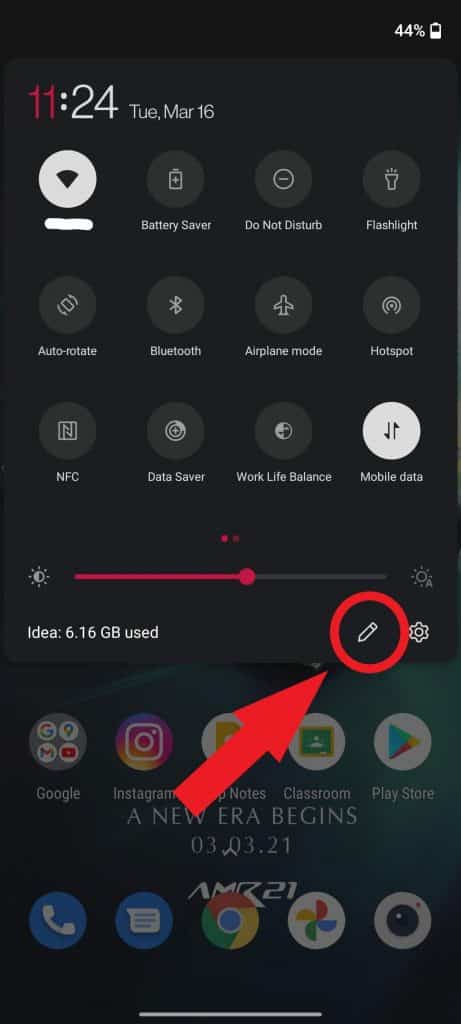
Step 2: Now you will see a menu displaying more tiles. Here we also see a tile labelled Nearby Share. Drag this tile to the other already existing tiles and then hit the return/back option to save your settings.
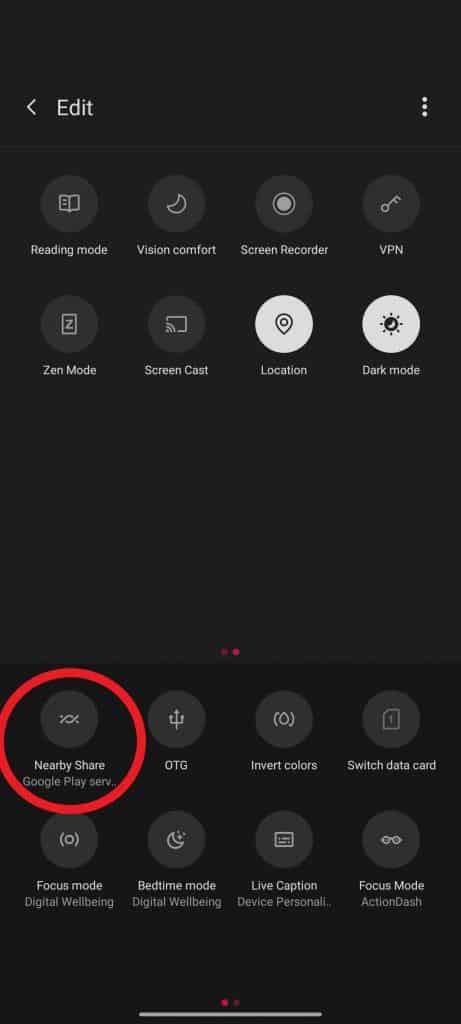
Step 3: That’s it! Next time someone’s trying to send you a file via Nearby Share all you have to do is pull down your notification panel and hit the Nearby Share tile. Easy right?