Here’s How You Can View Your Spotify Play History on Your Smartphone
Kelan Reay
Kelan is an avid car and tech enthusiast! His other hobbies include reading Harry Bosch novels, playing the guitar, and watching Formula 1 races.
Comments 2
Leave a Reply Cancel reply
Trending.
No Content Available
Categories
Recent News
Here’s Why You Should Get the Google Pixel 7A!
May 17, 2023
What is an eSIM?
December 17, 2022
Copyright © 2020
KelanReay.com
All rights reserved.


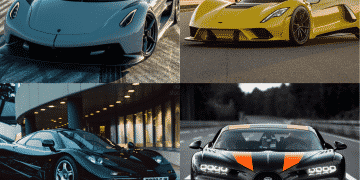



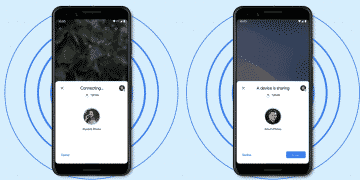
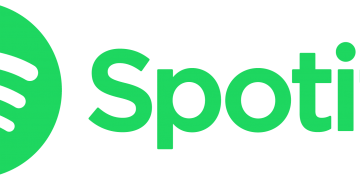


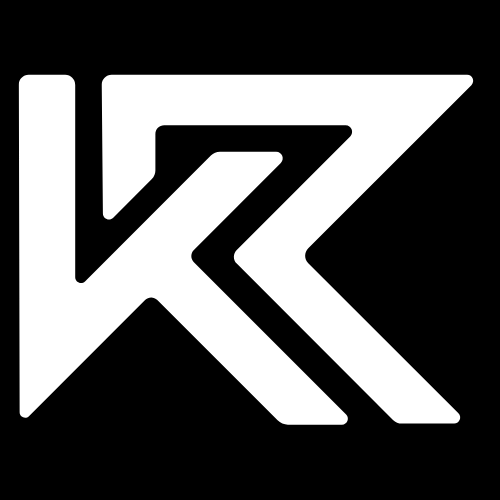
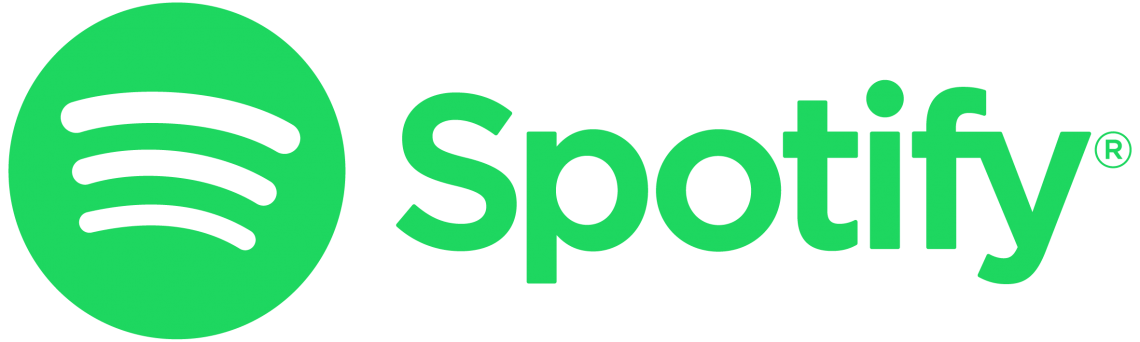
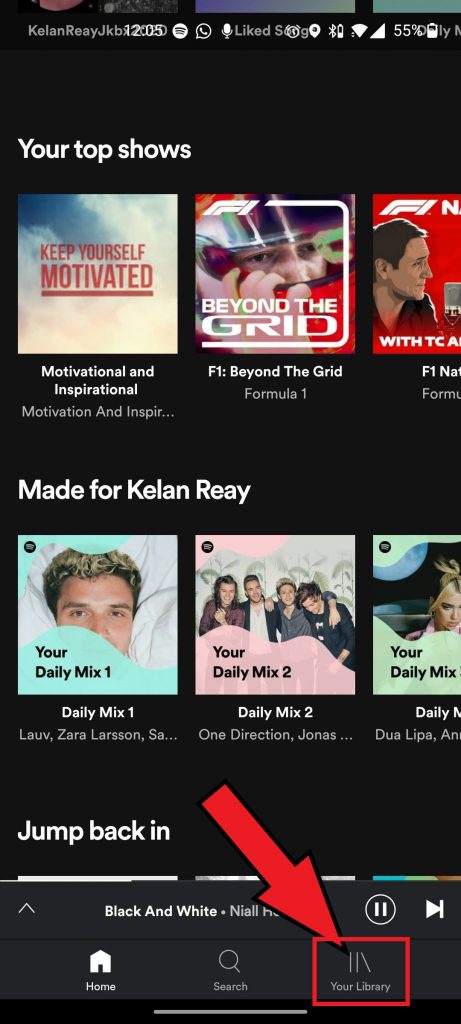
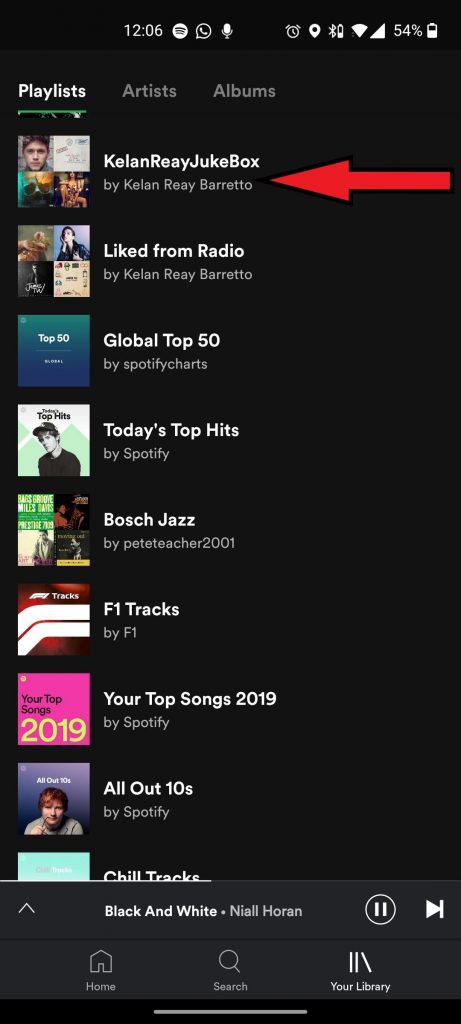
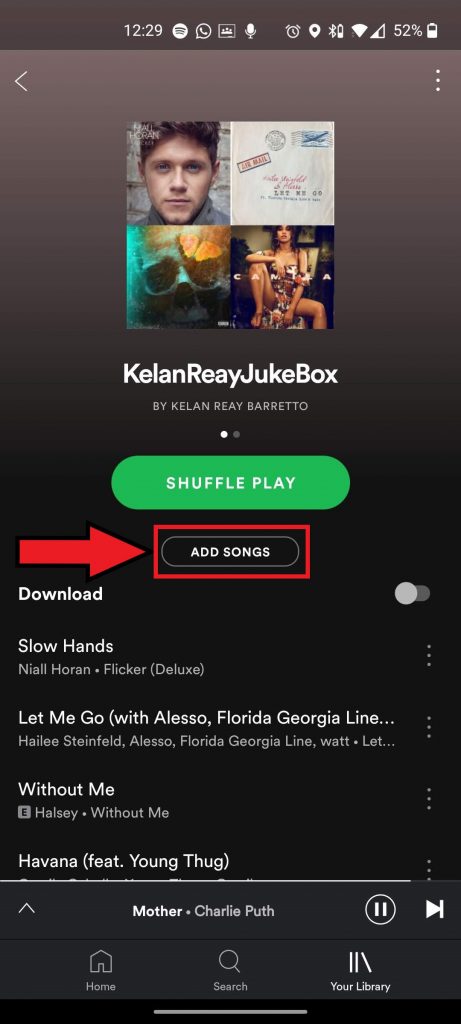
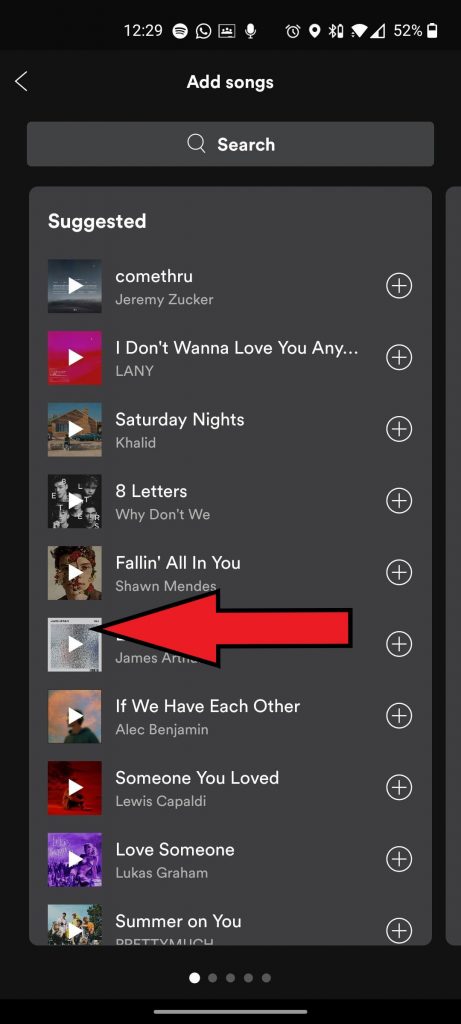
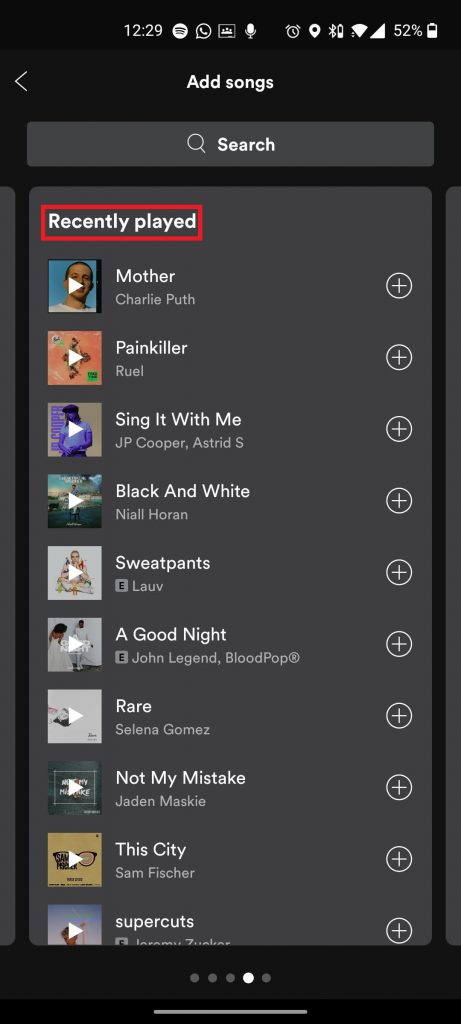




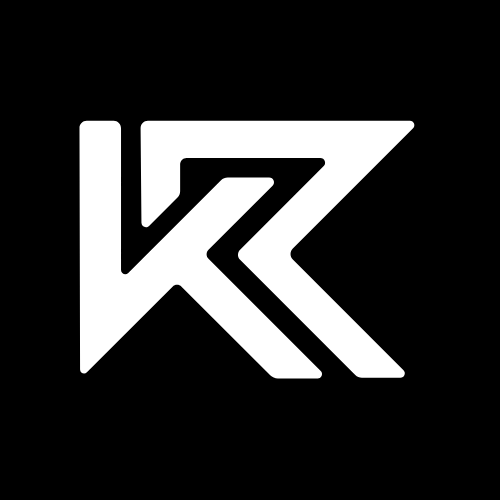

Great work.. keep it up.
Thank you!